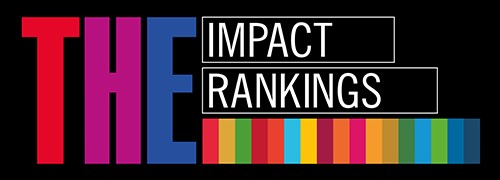IT Support for Students
How to contact the IT Service Centre
- In person: RSU main building (16 Dzirciema iela), Block G, Room-115
- By phone: +37167061515 (you can leave a message on the answering machine if the line is busy or unavailable)
- By e-mail: it
 rsu[pnkts]lv
rsu[pnkts]lv
Frequently Asked Questions (FAQ)
- Why is the timetable in my Outlook calendar incorrect?
One of the reasons why this situation might have occurred is because you have set a different time zone in the Outlook app. To set up the correct time zone, please follow the steps described below in order to set up the right time zone for your timetable.
Change time zone
(on mobile device)Change time zone
(on computer)- Open "Calendar" in the MyRSU app to be redirected to the Outlook calendar;
- Click on "Menu";
- Click on "Settings";
- Select "Time Zone" and choose the zone "UTC +02:00";
- All calendar events will now be synchronised according to the time zone you have selected in the app.
- Open "Calendar" within MyRSU or directly via Office 365 and you will see a toolbar above the calendar;
- Click on "Settings" in the toolbar;
- Click on "Current Time Zone";
- Select "(UTC +02: 00) Helsinki, Kiev, Riga, Sofia" for the lecture and class schedule to display the correct time.
- What is my RSU username?
Your RSU student username contains your student ID number (six digits) and the suffix "@rsu.edu.lv". You can find your student ID number on the back of your student card. Your username should be in this format: 000000
 rsu[pnkts]edu[pnkts]lv
rsu[pnkts]edu[pnkts]lvIf your student card has been lost or damaged, please go to Student Services.
- How do I start using the MyRSU student portal?
In order to use RSU e-services for students, use your username (example: 000000
 rsu[pnkts]edu[pnkts]lv) and password. The password has to be created when you log into the system for the first time.
rsu[pnkts]edu[pnkts]lv) and password. The password has to be created when you log into the system for the first time.- In order to create a password, go to my.rsu.lv;
- Select "Obtain or renew your password";
- In order to receive the security code, fill in the required fields:
- Enter your surname;
- Enter your student ID number or personal ID number;
- Enter your phone number or e-mail address, which you provided upon admission;
- Tick the "I'm not a robot" box;
- Click on "Recover password" and a security code will be sent to your private e-mail address (the security code will be valid for 12 hours);
- In order to finish recovering your password, click on the link you have been sent to your private e-mail and follow the instructions:
- Enter your username (example: 000000
 rsu[pnkts]edu[pnkts]lv) in the field "RSU e-mail address or domain\username";
rsu[pnkts]edu[pnkts]lv) in the field "RSU e-mail address or domain\username"; - Enter the security code in the "Security code" field (if the security code is not already entered automatically);
- Enter your new password in the "New password" field:
- The new password cannot contain your name, surname or RSU username;
- The new password must be at least 8 characters long, but not longer than 16 characters, and must consist of 4 different character types:
- capital letters
- lower case letters
- digits
- symbols (? [ ! \ " ] # > ^ $ _ % & ` ' { ( | ) } * ~ + : , ; - < . = /)
- Re-type your new password in the "Re-type new password" field;
- Enter your username (example: 000000
- Tick the "I'm not a robot" box;
- Select "Recover password".
A confirmation that you have renewed your password will be sent to your private e-mail account.
- How do I login to my RSU e-mail account?
- Go to http://webmail.rsu.edu.lv;
- Enter your username (example: 000000
 rsu[pnkts]edu[pnkts]lv);
rsu[pnkts]edu[pnkts]lv); - Enter the password you use for all RSU e-services;
- Click "Sign in".
You have now successfully logged into your RSU e-mail account!
- How can I connect to the Eduroam WiFi network?
In order to connect to the Eduroam WiFi network, you need your username (example: 000000
 rsu[pnkts]edu[pnkts]lv) and password. Before connecting to Eduroam, you must close down all programmes that use torrents (uTorrent, DC++, BitConnect, etc.).
rsu[pnkts]edu[pnkts]lv) and password. Before connecting to Eduroam, you must close down all programmes that use torrents (uTorrent, DC++, BitConnect, etc.).Instructions on how to connect to Eduroam:
Possible causes for you not being able to connect to Eduroam:
- Your computer is assigned a static IP/DNS address;
- Your computer contains dangerous computer viruses;
- Your computer does not have an antivirus programme or its antivirus database is outdated;
- A P2P file exchange programme is turned on (torrents, DC++ etc.).
- How do I synchronise my timetable with my mobile device?
Synchronising timetable with mobile devices:
- How can I start using Microsoft Office 365 for free?
RSU offers its students to use Microsoft Office 365 for free. Students can install Microsoft Office programs (including Word, Excel, PowerPoint, and OneNote) on five computers (PC or Mac) and five mobile devices (e.g., smartphone, laptop, tablet, and personal computer). Students can use OneDrive up to 1 TB for synchronising data among all the devices.
- Installing Microsoft Office on Macs and PCs:
- Go to Office365.rsu.lv;
- Log in with your RSU login (e.g., 000000
 rsu[pnkts]edu[pnkts]lv);
rsu[pnkts]edu[pnkts]lv); - Choose the operating language and download.
- Installing Microsoft Office on iOS and Android devices:
- Download the necessary applications:
- iOS: Word, Excel, PowerPoint;
- Android: Microsoft Office Mobile or Word; Excel; PowerPoint.
- Login with your RSU login (e.g., 000000
 rsu[pnkts]edu[pnkts]lv) and start using it!
rsu[pnkts]edu[pnkts]lv) and start using it!
- Download the necessary applications:
Detailed information about the download
More information about Office365- Installing Microsoft Office on Macs and PCs:
Useful Links
Saturdays 9:45-16:00