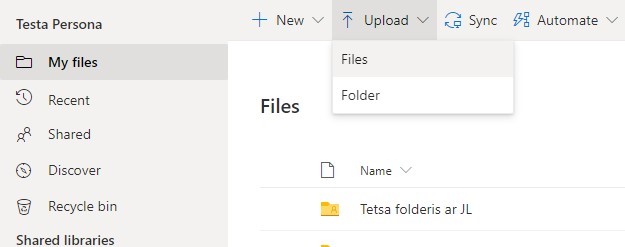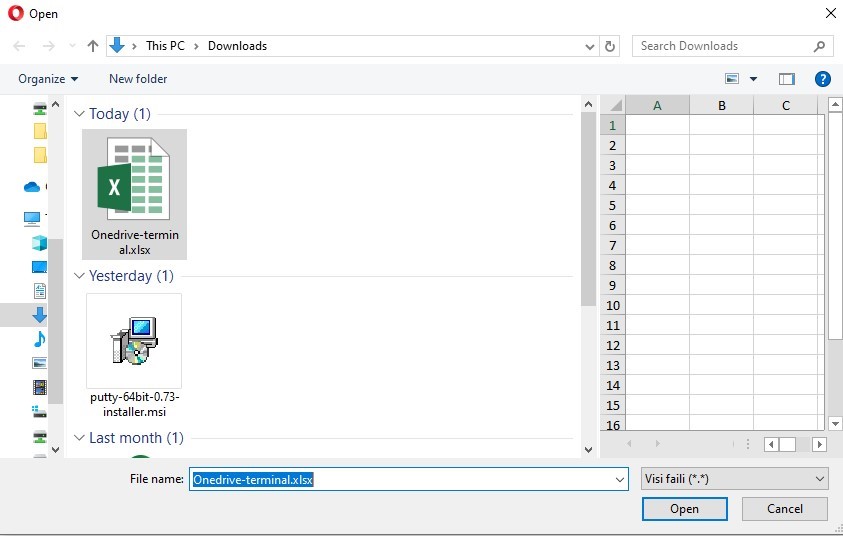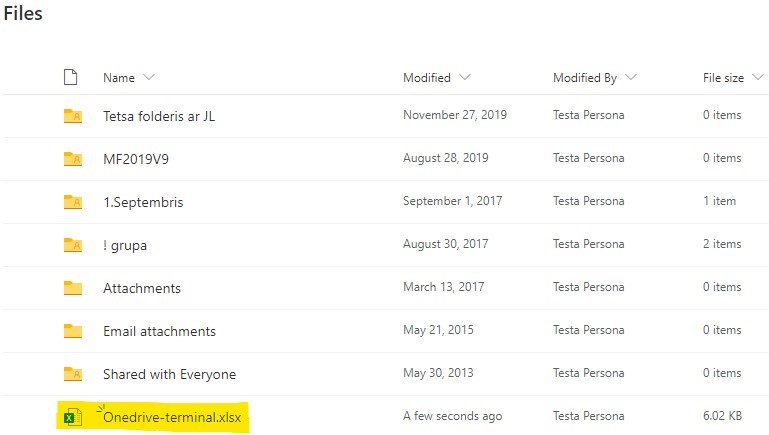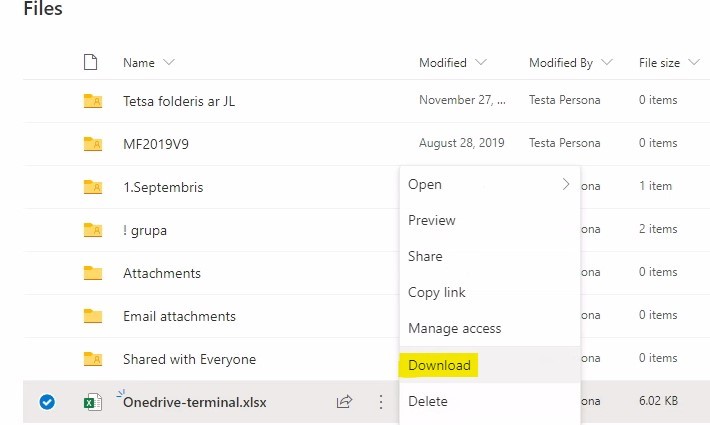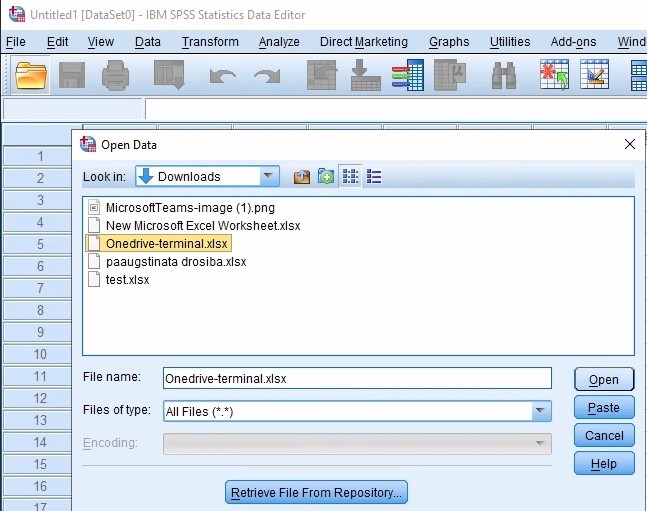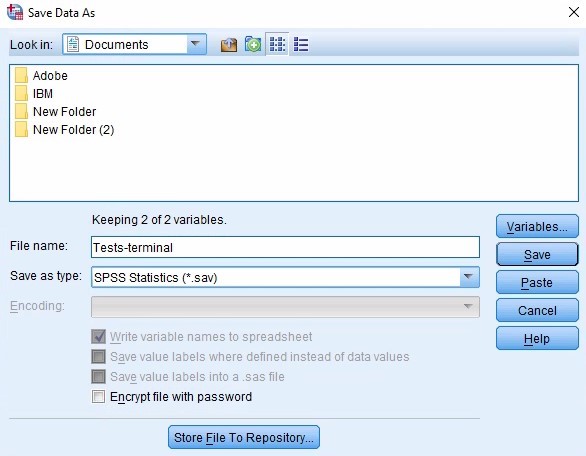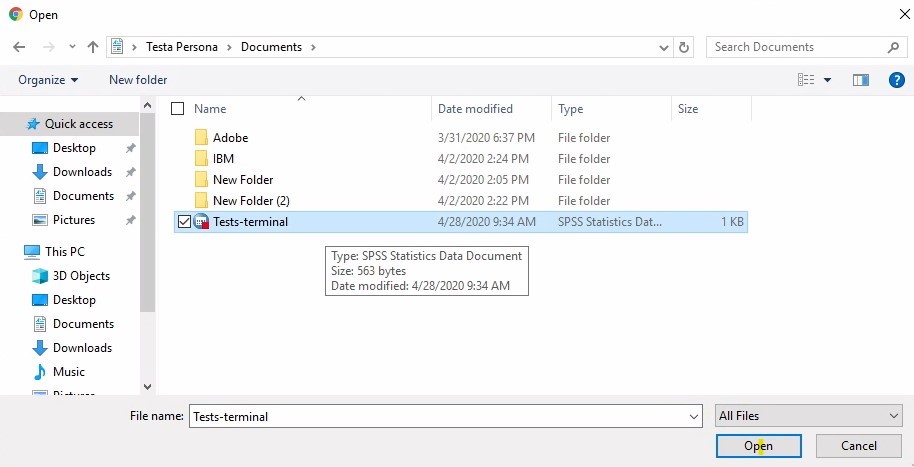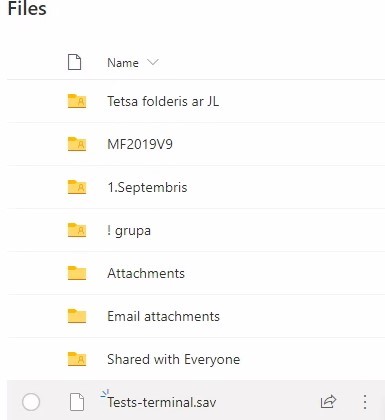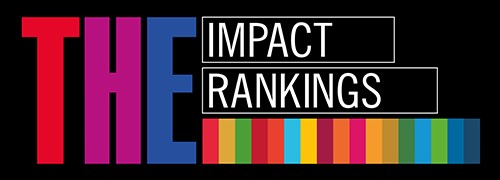File exchange in Terminal.rsu.lv
About
File exchange in Terminal.rsu.lv, using RSU student account OneDrive cloud.
1. To exchange files in the https://terminal.rsu.lv (later on “Terminal”), go to MyRSU Student portal and login.
2. Choose tile called "E-mail", open it.
3. In the top left corner of the page, choose your student's OneDrive cloud
7. After uploading the file, open a new tab in your Internet browser and go to Terminal, connect to your student account, then open the application that you need to edit the file you have previously uploaded. After in Terminal click on the upper-left corner of All Resources and select Google Chrome browser. In order to download the file you have previously uploaded in Terminal, go to the Student Portal MyRSU, then go to email and open your OneDrive Cloud.
8. Select the uploaded file for download, and it will be downloaded to the Terminal.
9. File you have downloaded can be found in Terminal environment. Search for folder Downloads and open it.
10. In order to save the edited file, click on Save.
- In case you choose Save As or create a new file, then choose location and title for this file. File will be saved in Terminal.
11. To upload a file from Terminal, in Terminal choose Google Chrome (on the left top choose All resources → Google Chrome) , after go to the MyRSU Student Portal, log in with your student account, go to email and choose your OneDrive cloud as you did before, click on Upload after choose Files, choose your file for uploading to OneDrive in Terminal.
12. The file has been successfully retrieved from Terminal to OneDrive Cloud, the file is available for download from OneDrive to your computer.
In case of matters, please contact the IT Service centre, email to: it rsu[pnkts]lv or over the phone 67061515.
rsu[pnkts]lv or over the phone 67061515.
Saturdays 9:45-16:00