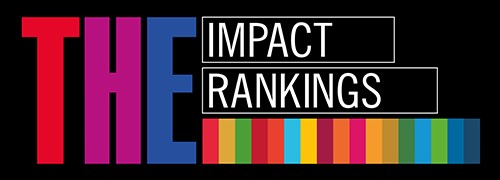IT Support for Employees
IT service center
Location:
RSU Main Building,
Dzirciema Street 16, C Block, Room 1A
Riga, LV-1007
Working Hours:
Monday - Friday: 7:45 AM - 8:00 PM
Saturday: 9:00 AM - 4:00 PM
Sunday: Closed
How can I receive IT support?
First-level IT support can be received by:
- Calling the IT support phone number +37167061515;
- Sending an email to it
 rsu[pnkts]lv or submitting a ticket through the IT Help Desk system;
rsu[pnkts]lv or submitting a ticket through the IT Help Desk system; - Visiting the IT service center in person.
IT services for RSU employees
Software and IT Tools
The RSU software and IT tools catalog is a resource that provides information about various software and IT tools available to RSU students and employees. The catalog includes programs for different research stages, such as data collection, analysis, and result visualization. Tools for publication preparation and data storage are also offered, as well as cloud-based solutions.
Most of these resources allow login or registration using RSU username and password. Some of the mentioned software (e.g., IBM SPSS, Microsoft Office, EndNote, etc.) are provided by RSU with an institutional license, available for both employees and students. To learn about each specific tool's license status and installation options, contact the RSU IT service center.
Content Recording Options
- Recording room (video recording with RSU audio equipment on the Panopto platform)
- Video studio (filming according to a pre-prepared script with video post-production. For more information, please contact it
 rsu[pnkts]lv)
rsu[pnkts]lv)
Individual Consultations with IT Project Manager Andris Bruģis
- Topics: e-studies, Panopto, Zoom, conference support;
- Register here.
Instructions
Instructions created by IT department colleagues are available in the RSU IT systems user knowledge base.