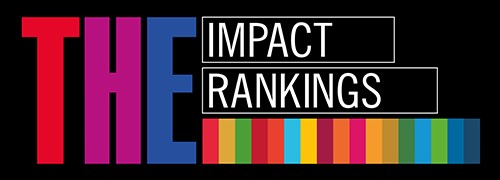Upload final assignments via Panopto
About
Students of Riga Stradiš University now have the opportunity to upload their final assignments (video and/or audio files) remotely using the Panopto service.
How do I upload video/audio files?
Connect to Panopto and press the Create button.
- Then select Upload media
- When this is done, new window opens.
Pay attention to:
1. Folder name the video will be saved in (Watch options at Folder)
2. Click on Drag video or audio files here (or click to find on your computer) and select the recorded video or audio you want to upload
After the info appears that the Upload is Completed, you can close the window (upload window).
After the video file has been uploaded, you need to get a link. There are two ways you can get a link:
1. Select which files you want to share with (press on a video or audio record).
- Press Share
- When the window opens, copy the link
2. Click on the uploaded file and copy the link from the address browser bar when it opens.
Add the link according to the Guidelines provided by your Faculty.
In case of matters, please contact the IT Service centre, emailing to it rsu[pnkts]lvJ.
rsu[pnkts]lvJ.